In this lesson we’ll see how to use getUserMedia() to get access to audio and video input from the user.
The MediaDevices object exposed by navigator.mediaDevices gives us the getUserMedia method.
Warning: the
navigatorobject exposes agetUserMedia()method as well, which might still work but is deprecated. The API has been moved inside themediaDevicesobject for consistency purposes.
This is how we can use this method.
Say we have a button:
<button>Start streaming</button>
We wait until the user clicks this button, and we call the navigator.mediaDevices.getUserMedia() method.
We pass an object that describes the media constraints we want. If we want a video input we’ll call
navigator.mediaDevices.getUserMedia({
video: true
})
We can be very specific with those constraints:
navigator.mediaDevices.getUserMedia({
video: {
minAspectRatio: 1.333,
minFrameRate: 60,
width: 640,
heigth: 480
}
})
You can get a list of all the constraints supported by the device by calling navigator.mediaDevices.getSupportedConstraints().
If we just want the audio we can pass audio: true:
navigator.mediaDevices.getUserMedia({
audio: true
})
and if we want both:
navigator.mediaDevices.getUserMedia({
video: true,
audio: true
})
This method returns a promise, so we’ll use async/await to get the result in a stream variable:
document.querySelector('button').addEventListener('click', async (e) => {
const stream = await navigator.mediaDevices.getUserMedia({
video: true
})
})
Clicking the button will trigger a panel in the browser to allow for the permission to use the media devices:
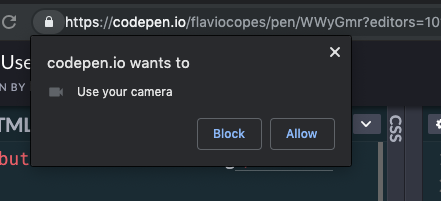
See on Codepen: https://codepen.io/flaviocopes/pen/WWyGmr
Once we are done, the stream object we got from getUserMedia() can now be used for various things. The most immediate is to display the video stream in a video element in the page:
<button>Start streaming</button>
<video autoplay>Start streaming</button>
document.querySelector('button').addEventListener('click', async (e) => {
const stream = await navigator.mediaDevices.getUserMedia({
video: true
})
document.querySelector('video').srcObject = stream
})
See on Codepen: https://codepen.io/flaviocopes/pen/wZXzbB
Video
Another example
Here is a Codepen example that asks you to access the video camera and plays the video in the page:
See the Pen WebRTC MediaStream simple example by Flavio Copes (@flaviocopes) on CodePen.
We add a button to get access to the camera, then we add a video element, with the autoplay attribute.
<button id="get-access">Get access to camera</button>
<video autoplay></video>
The JS listens for a click on the button, then calls navigator.mediaDevices.getUserMedia() asking for the video. Then we access the name of the camera used by calling stream.getVideoTracks() on the result of the call to getUserMedia().
The stream is set to be the source object for the video tag, so that playback can happen:
document.querySelector('#get-access').addEventListener('click', async function init(e) {
try {
const stream = await navigator.mediaDevices.getUserMedia({
video: true
})
document.querySelector('video').srcObject = stream
document.querySelector('#get-access').setAttribute('hidden', true)
setTimeout(() => { track.stop() }, 3 * 1000)
} catch (error) {
alert(`${error.name}`)
console.error(error)
}
})
The arguments of getUserMedia() can specify additional requirements for the video stream:
navigator.mediaDevices.getUserMedia({
video: {
mandatory: { minAspectRatio: 1.333, maxAspectRatio: 1.334 },
optional: [
{ minFrameRate: 60 },
{ maxWidth: 640 },
{ maxHeigth: 480 }
]
}
}, successCallback, errorCallback);
To get an audio stream you would ask for the audio media object too, and call stream.getAudioTracks() instead of stream.getVideoTracks().
After 3 seconds of playback we stop the video streaming by calling track.stop().